What is Blynk?
Blynk is an IOT platform which helps you to integrate and control various devices remotely with a mobile application. Not just that, it also supports REST Api, meaning that you can create your own mobile and desktop application using literally any programming language. You can use it to control various edge devices including your Raspberry Pis, Arduino Boards, and many more using internet. In other words, it helps you to quickly build interfaces for controlling and monitoring your hardware using your Android and iOS devices.
All you need to do is download the app from play store or the app store depending on your device. Subsequently create a project dashboard, and add buttons, sliders and other UI elements on to the dashboard and start building your hardware. Also, download the app, click on the links below.
Besides want to jump to Blynk Server Installation?
Once the app is downloaded, you need to start building your hardware. Besides you can go to the Blynk documentation to learn more on how to setup your device. Its simple and easy to use. However, there are limitations on using the default Blynk Server. You are allowd to add limited number of wigets to your project. But, you can over come this by using a private server.
List of supported devices are given below.
- Arduino over USB (no shield)
- Raspberry Pi
- ESP8266 Standalone
- NodeMCU
- Arduino + ESP8266 WiFi with AT commands
- Particle
And many-many more.
Want to setup your own Blynk Server?
You can also setup your own Blynk server you your Windows, Linux or even Mac. Moreover to be able to run the server there are certain minimum software requirements.
Requirements
- Java 8/11 required (OpenJDK, Oracle)
- Any OS that can run java (Windows, Linux or Mac)
- At least 30 MB of RAM (could be less with tuning)
- Open ports 9443 (for app and hardware with ssl), 8080 (for hardware without ssl)
Select your Operating System
1. Windows
2. Linux
In addition, want to learn to create your own website for free? Click here.
Also, tired of ads on YouTube
and other webpages? learn how to remove them here.
How to install Blynk Server on Windows ?
For Windows download Java from here and install.
Get the latest server builds from here.
Unlike linux, just double click the .jar file downloaded, and you should be good to go. No windows or pop-up will open. The server will execute in the background. As a result, you should see two folders appear in the directory where your .jar file is executed from, namely logs and static.
How to install Blynk Server on Unix Systems (Linux)?
Install Java on linux (Ubuntu)
sudo add-apt-repository ppa:openjdk-r/ppa
sudo apt-get update
sudo apt install openjdk-11-jdk -yInstall Java on Raspberry Pi
sudo apt install openjdk-8-jdk openjdk-8-jreCheck your Java installation
java -version
Output: java version "1.8"Download the server jar file
wget "https://github.com/blynkkk/blynk-server/releases/download/v0.41.12/server-0.41.12-java8.jar"Run the server on default ports
java -jar server-0.41.12-java8.jar -dataFolder /home/pi/BlynkHow to setup your Blynk App?
Do absolutely no changes in the server configuration if using the default Blynk server. On the other hand, if you are using a private server, do the following.
To use your own server in your blynk app.
1. Open the blynk app and click on Create New Account.
2. Click on the small 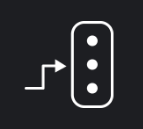 icon just above the Sign Up button.
icon just above the Sign Up button.
3. Choose CUSTOM on the Server Settings.
4. In the place of Host address enter the IP address of your server. Do not change the port number from 9443.
5. And then click on OK.
6. Enter your Email and Password to
Sign Up only for the first time.
Then on, you just need to Log In and not Sign Up. All of your settings will be saved online on the server.
Don’t have a private server but want more energy? in the step 4 above, replace the IP address with fazals.ddns.net.
Now connect your hardware and start blynking🤘.
Just make sure, when you are coding your hardware, you have to change the server preferences to connect to your new private server. To do so, replace the following line of code.
Blynk.begin(auth, ssid, pass);with
Blynk.begin(auth, ssid, pass, IPAddress(192,168,1,100), 8080);To connect to the server hosted on this website use the following.
Blynk.begin(auth, ssid, pass, "fazals.ddns.net", 8080);In this case ssid is your WiFi Name and pass is your WiFi Password.
Thats it! 😎 Care to share? If you face any kind of error, do visit the official documentation here.
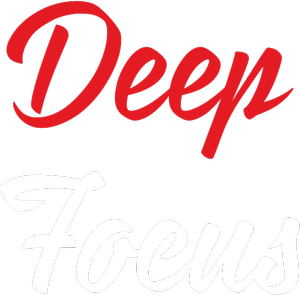
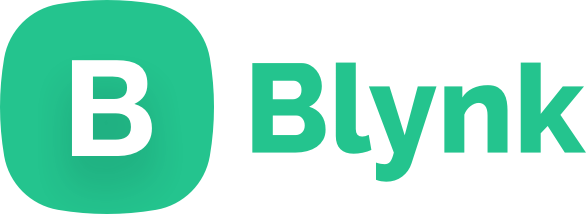
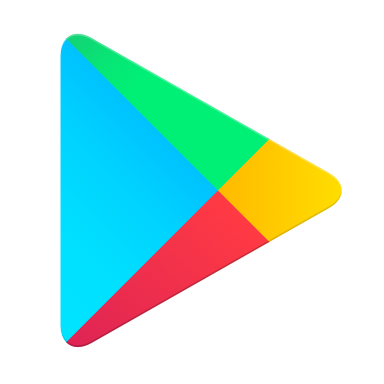
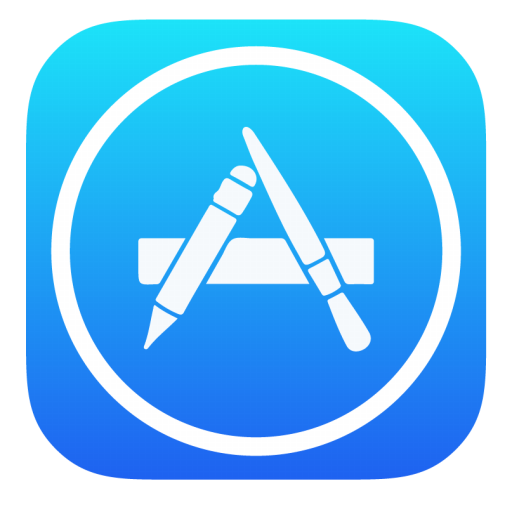

Nice. 👍