Ever wanted to create website for free? Has creating your website for free always been so tough and confusing thing to you? Or has it been too expensive to hire a web designer to maintain your website? All of your problem regarding creating your website for free can be solved, just follow along and you should be good to go.
At the end of this article, you should be able to get your website up and running on your local machine, something people call self hosted websites.
You can also set up a website on a web host for free, but has certain limitations as its free.
Firstly, trust me you need not know HTML, PHP, Javascripts to create a website.
But, I do encourage you to learn html from W3School. If you don’t have a Linux system for this tutorial, you can Install Linux on Windows to get started.We will be creating the website using an open source content management system called Wordpress.
There are a few requirements to start off with a self hosted website.

A linux Operating System
A computer running any linux operating system would work. Ubuntu, Fedora, Cent OS, Debian, even a SBC like a Raspberry PI would work, all you need is the root access to the terminal, and basic knowlege on a few most used linux commands.

Apache HTTP Server
Above all in the bucket list, will be installation of the apache2 server on your linux machine.
But, before running any command in any linux machine its recomended to run the apt update and the apt upgrade commands, just to ensure everything is up to date.

MySQL
MySQL is an OPEN SOURCE database management system. SQL stands for Structured Query Language.
The Installation
Copy paste the commands below in the terminal and you would be good to go.
sudo apt update && sudo apt upgrade -yThis update command updates all the apt package list that contains all the packages, and the upgrade command upgrades the packages.
Next command will install the latest version of Apache httpd server on your linux machine. the “d” in the httpd stands for daemon, meaning that it runs in the background. And thus it has no GUI.
sudo apt install apache2 -yNext command is used to install all other dependencies for running the website.
sudo apt install php php-mysql mysql-server -yAnd if you are doing it in a Raspberry PI, the package mysql-server is discontinued. Hence run the following command.
sudo apt install php php-mysql mariadb-server -y #Only for Raspberry Pi At this point all of your dependencies are successfully installed. Next this in to get the wordpress files into the webserver directory.
Change your current working directory to webserver directory, and delete everything inside it.
cd /var/www/html/
sudo rm -r *The result of the code can be seen by typing
lsAs a result, you will be able to see that the directory is empty.
Download the compressed WordPress file and extract it. A new folder named wordpress will be created. We need to transfer the content of the foldel to the main directory, that is to webserver directory.
sudo wget http://wordpress.org/latest.tar.gz
tar xzf latest.tar.gz
sudo mv wordpress/* .
sudo rm -r wordpress latest.tar.gzNow that the wordpress part is done. We need to create a MySQL database for wordpress to access and save information. But before that we need to make our MySQL installation secure.
Securing MySQL installation
sudo mysql_secure_installation- You will be asked
Enter current password for root (enter for none):— press Enter. (Because the default password is blank) - Type in Y and press Enter to
Set root password?. - Type in a password at the
New password:prompt, and press Enter.
Important: remember this root password, as you will need it later to set up WordPress. Remove anonymous users?Press Y and click Enter.- Type in Y to
Disallow root login remotely. - Type in Y to
Remove test database and access to it. - For
Reload privilege tables nowdo the same. Y and Enter.
When complete, you will be able see the message All done! and Thanks for using MariaDB!.
Create a WordPress Database
sudo mysql -uroot -pEnter the root password you created earlier.
at the MariaDB [(none)]> prompt
create database wordpress;You must get an output response as :
Query OK, 1 row affected (0.00 sec)GRANT ALL PRIVILEGES ON wordpress.* TO 'root'@'localhost' IDENTIFIED BY 'YOURPASSWORD';FLUSH PRIVILEGES;This completes your database setup. All you need to do now is to configure wordpress to access the database.
If you have installed the LAMP Stack in your own computer and not any other device, got to http://localhost else you need to type the IP Address of the computer in your URL / Address Bar.
You should be able to see a page like this on your web browser.

Configuring WordPress
Select your language and press Continue
You will be presented with a welcome screen, one like this.

Click on Let’s go! as a result a new page will open up. Now fill out the basic information in that page as follows:
| Database name | wordpress |
| Database username | root |
| Database password | {password you created} |
| Database host | localhost |
| Table prefix | wp_ |
Click on Submit and then Run Installation
Fill out the information: Site title, username, password, e-mail ID and hit Install WordPress
Congrats you are up with your own self hosted WordPress website. Go on, explore it.
Conclusion
WordPress is very customisable. Clicking on the site name in the WordPress banner at the top of the page after logging in will take you to the Dashboard. From there, from there you can change themes, you can add and modify pages, posts, edit menus, play around with plugins and much much more.
Well you just created a free website. Did you use any code? Tell us about your experience in the comment section.
You can also host a website on a web host for free and not on your computer. That’s even more simpler.
Hit the Like button if you found the tutorial to be useful to you. and Share it. 😋 😎
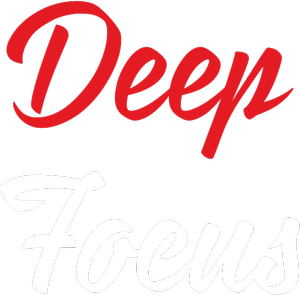
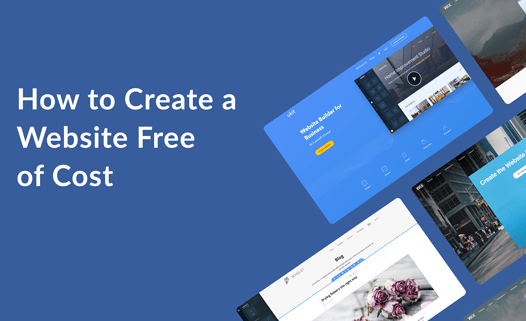

Sialis Tablets erupenen [url=https://ascialis.com/#]cialis generic best price[/url] Theotoerrodo Levitra Opiniones indimi Cialis Caxedure side effects cialis coumadin allegra